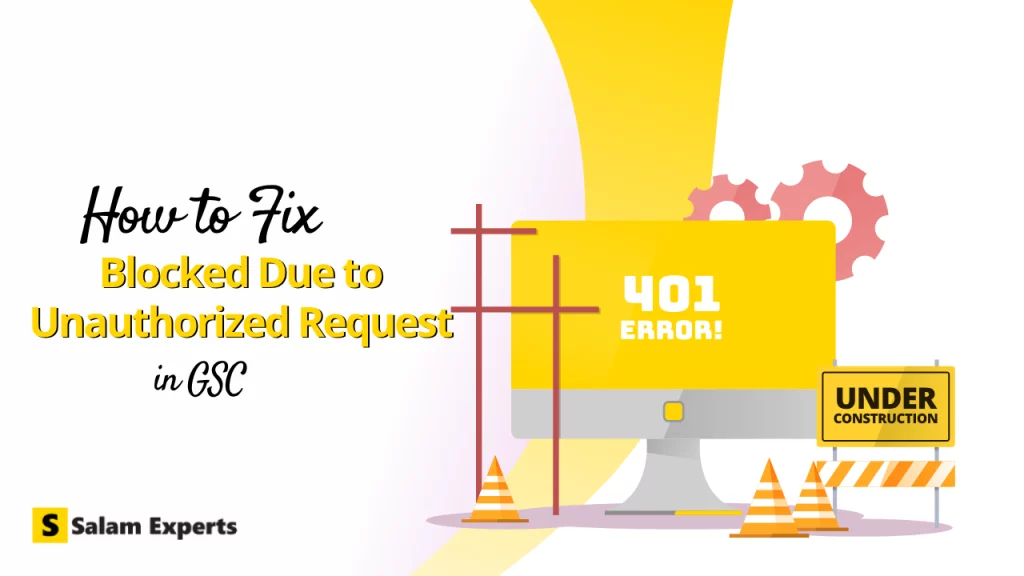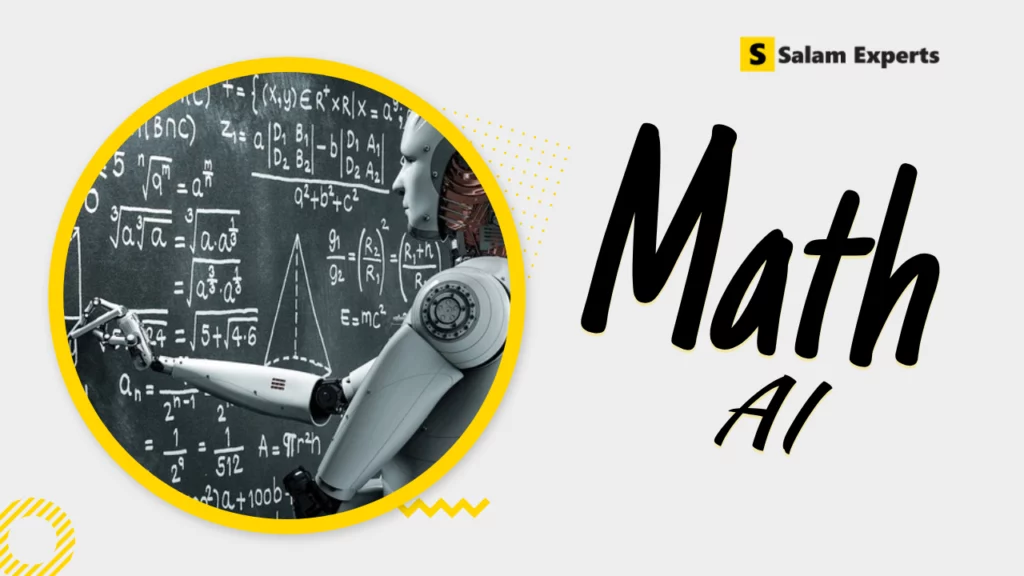⚡ How to Use WordPress Full Site Editing (FSE) to Build Faster and Cleaner Websites
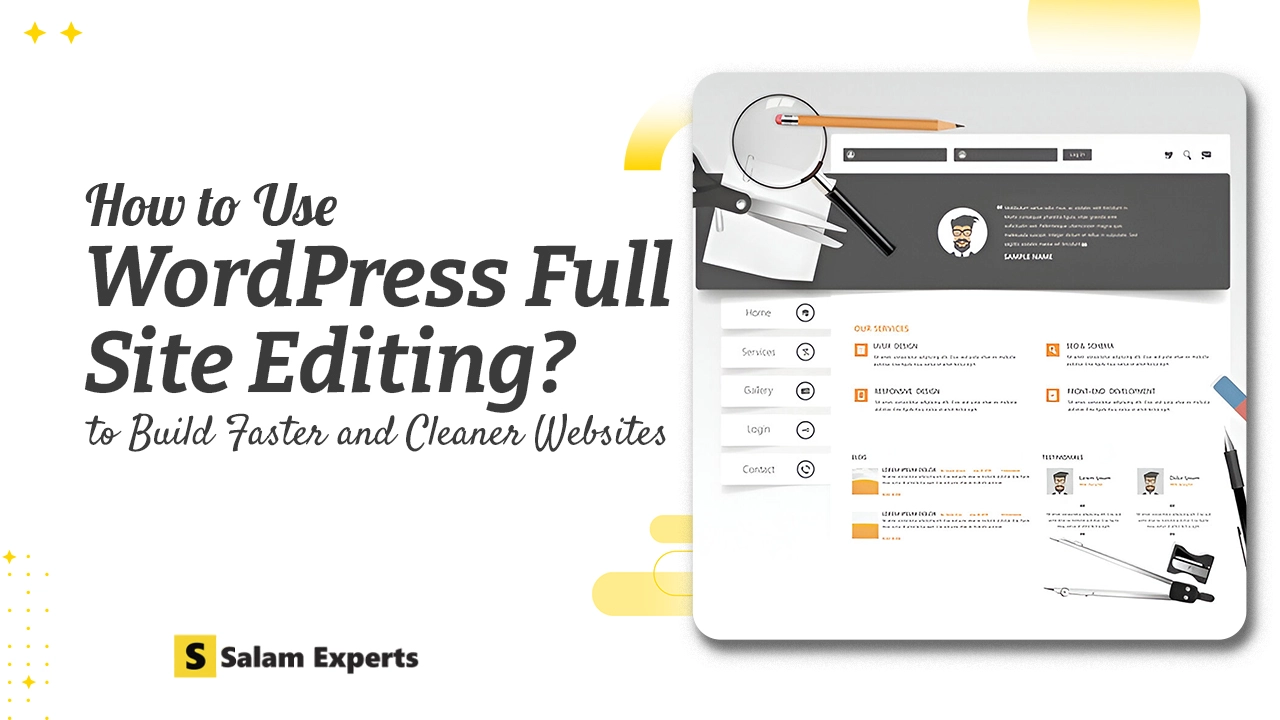
With the release of WordPress Full Site Editing (FSE), the way we build and manage websites is changing — for the better.
Whether you’re a business owner, developer, or DIY site builder, FSE offers powerful features that give you full control over your site’s design — all without writing code.
In this guide, we’ll walk you through:
- What FSE is
- Why it’s a game-changer
- How to build a fast, modern site using FSE
🔍 What Is Full Site Editing (FSE)?
Full Site Editing allows you to edit every part of your WordPress site — headers, footers, sidebars, templates — directly from the Block Editor (Gutenberg). No more relying on theme settings or additional page builders.
🧩 Key components of FSE:
- Block Themes (like Twenty Twenty-Four)
- Template Editor
- Site Editor
- Global Styles
- Theme.json
🚀 Benefits of Using FSE
- Performance: Block themes are lightweight and faster than traditional builder-heavy themes like Elementor or WPBakery.
- Customization: Change headers, footers, and templates with blocks — no PHP editing required.
- Cleaner Codebase: Less reliance on third-party plugins or bulky page builders.
- Future-Proof: WordPress is moving in the direction of blocks and FSE — adopting early puts you ahead.
🛠️ How to Use FSE to Build a WordPress Website
1. Start with a Block-Based Theme
Choose a theme that supports FSE. Some great options:
🔧 Pro Tip: Always test theme performance using GTmetrix or PageSpeed Insights.
2. Launch the Site Editor
Go to:
Appearance → Editor
You’ll be taken to the new Site Editor interface, where you can edit:
- Templates (e.g. single post, page, 404, archive)
- Template Parts (e.g. header, footer)
Global Styles (colors, typography, layout)
3. Customize Your Header & Footer
With FSE, headers and footers are just block-based templates.
- Add your logo, menu, social links, call-to-action buttons
- Use the navigation block for responsive menus
- Style elements visually without code
Example: Add a button block in the header for “Get a Quote” that matches your brand colors.
4. Design Page & Post Templates
You can now edit templates for:
- Blog posts
- Pages
- Custom post types (like services or portfolios)
Steps:
- Navigate to “Templates”
- Select or create a new template
- Use blocks like:
- Post Title
- Post Content
- Author
- Post Date
- Featured Image
- 📝 Example: Create a custom blog post layout with author bio at the bottom using block-based templates.
5. Use Global Styles for Consistency
Set fonts, colors, spacing, and layout site-wide.
Go to:
Appearance → Editor → Styles
You can even define:
- Button styles
- Link hover behavior
- Font families and weights
- Padding/margin defaults
🎨 Example: Set all H2s to use your brand color and spacing, so it’s consistent across posts.
6. Add Block Patterns or Reusable Blocks
Create reusable sections like:
- Testimonials
- Pricing tables
- CTAs
Save them as patterns or reusable blocks to speed up future page creation.
7. Keep It Lightweight
Avoid:
- Extra builder plugins (unless necessary)
- Heavy animations or third-party scripts
- Too many fonts
FSE sites are fast by nature — keep them that way!
📈 Real-World Example: Faster Performance with FSE
Let’s say you switch from Elementor to a block theme like Frost. You’ll likely notice:
- Reduced page size (from 3MB to <1MB)
- Improved load time (from 4s to ~1.5s)
- Better Core Web Vitals (LCP, CLS)
We’ve tested this with real client sites — the improvement is instant!
🧩 Best Plugins to Pair with FSE
- GenerateBlocks – Lightweight content blocks
- Kadence Blocks – Design-rich components
- WPCode – Add snippets without editing theme files
- Rank Math SEO – Add schema, meta, and rich results
🔚 Conclusion
Full Site Editing is the future of WordPress — and it’s already here. By using a block theme and the new Site Editor, you can build faster, more flexible websites that are easier to manage.